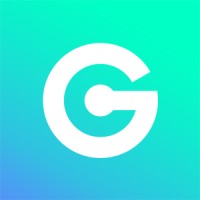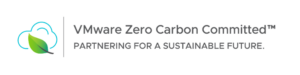Deploy Prometheus and Grafana
To deploy Prometheus and Grafana in a Kubernetes cluster, you can follow these step-by-step instructions:
- Set up a Kubernetes cluster: Ensure you have a functioning Kubernetes cluster ready to deploy Prometheus and Grafana. You can use any Kubernetes deployment tool of your choice, such as Minikube, Kubernetes on AWS, or a managed Kubernetes service like Google Kubernetes Engine (GKE).
- Create a Namespace: Create a dedicated namespace for Prometheus and Grafana to isolate their resources from other applications. You can create a namespace using the following command:
kubectl create namespace monitoring- Deploy Prometheus: Prometheus is responsible for collecting and storing metrics data. Deploy Prometheus using a Kubernetes manifest file. Create a file named
prometheus-deployment.yamland add the following content:
apiVersion: apps/v1
kind: Deployment
metadata:
name: prometheus
namespace: monitoring
spec:
replicas: 1
selector:
matchLabels:
app: prometheus
template:
metadata:
labels:
app: prometheus
spec:
containers:
- name: prometheus
image: prom/prometheus:latest
args:
- '--config.file=/etc/prometheus/prometheus.yml'
ports:
- containerPort: 9090
volumeMounts:
- name: config-volume
mountPath: /etc/prometheus/
volumes:
- name: config-volume
configMap:
name: prometheus-config
---
apiVersion: v1
kind: Service
metadata:
name: prometheus
namespace: monitoring
spec:
type: NodePort
selector:
app: prometheus
ports:
- name: prometheus
port: 9090
targetPort: 9090Apply the manifest using the following command:
kubectl apply -f prometheus-deployment.yamlThis will deploy Prometheus and expose it as a NodePort service on port 9090.
- Create a Grafana deployment: Grafana is used for data visualization and dashboards. Create a file named
grafana-deployment.yamland add the following content:
apiVersion: apps/v1
kind: Deployment
metadata:
name: grafana
namespace: monitoring
spec:
replicas: 1
selector:
matchLabels:
app: grafana
template:
metadata:
labels:
app: grafana
spec:
containers:
- name: grafana
image: grafana/grafana:latest
ports:
- containerPort: 3000
---
apiVersion: v1
kind: Service
metadata:
name: grafana
namespace: monitoring
spec:
type: NodePort
selector:
app: grafana
ports:
- name: grafana
port: 3000
targetPort: 3000Apply the manifest using the following command:
kubectl apply -f grafana-deployment.yamlThis will deploy Grafana and expose it as a NodePort service on port 3000.
- Accessing Prometheus and Grafana: To access Prometheus, you can use the NodePort service’s external IP address and port (e.g., http://<NodeIP>:<NodePort>). To access Grafana, you can use the NodePort service’s external IP address and port (e.g., http://<NodeIP>:<NodePort>).
- Configuring Prometheus and Grafana: Prometheus and Grafana have their own configurations. You can customize Prometheus configuration by creating a
prometheus-config.yamlfile and applying it using the following command:
kubectl create configmap prometheus-config --from-file=prometheus-config.yaml -n monitoringFor Grafana, you can configure data sources, dashboards, and alerts through its web interface. Access Grafana using the URL obtained in the previous step, log in with the default credentials (admin/admin), and follow the prompts to set up data sources and create dashboards.
That’s it! You have successfully deployed Prometheus and Grafana in your Kubernetes cluster. You can now configure Prometheus to scrape metrics from your applications and use Grafana to visualize and monitor your metrics data.